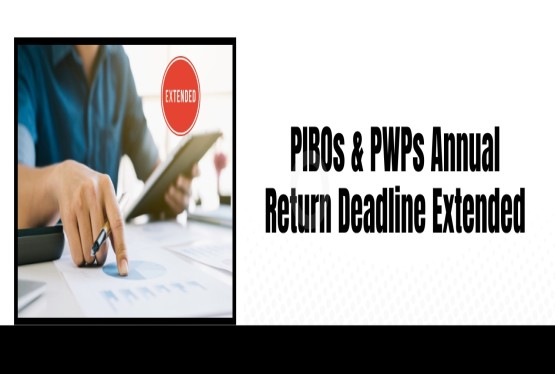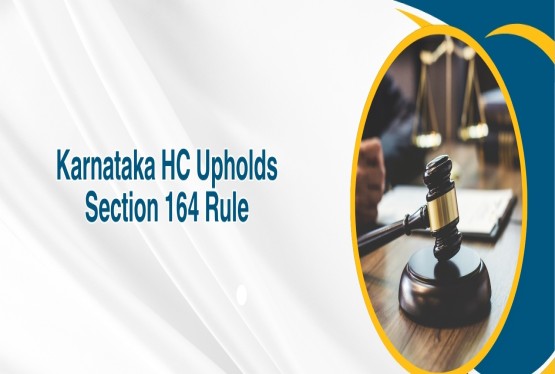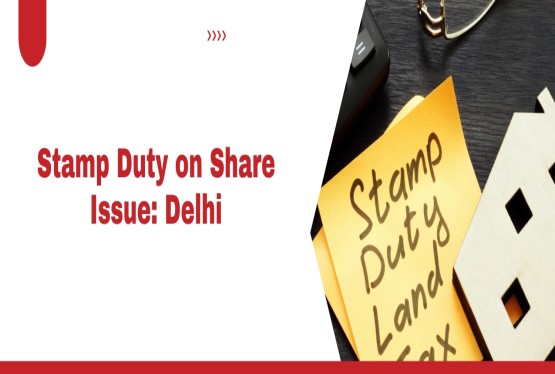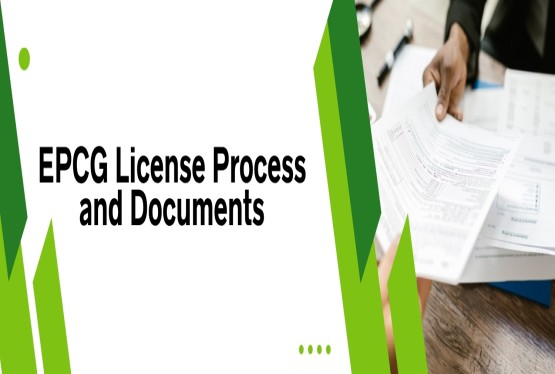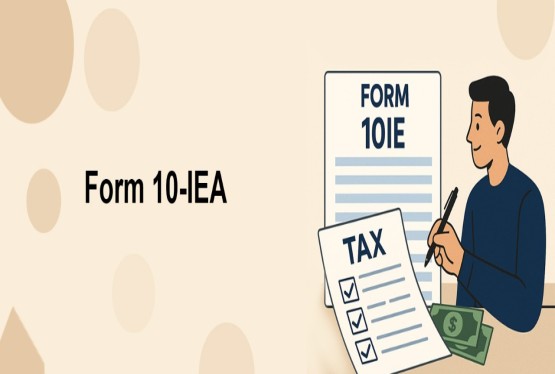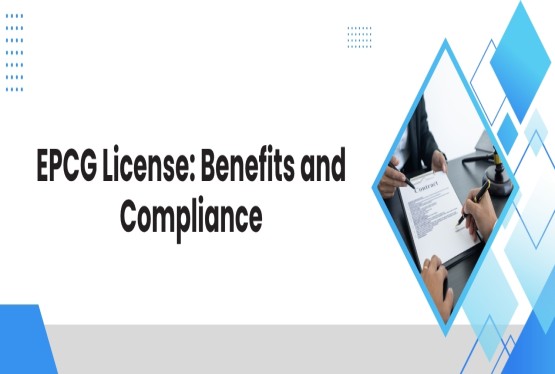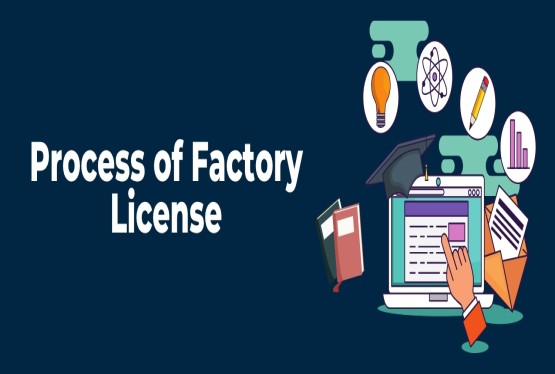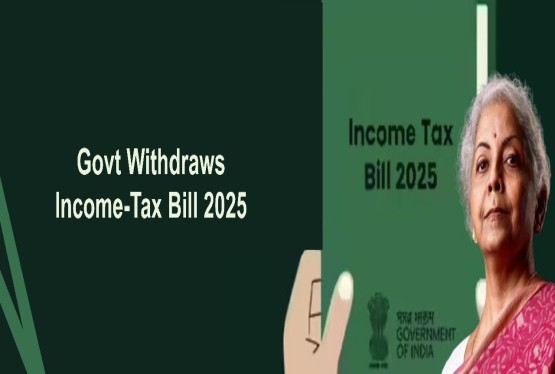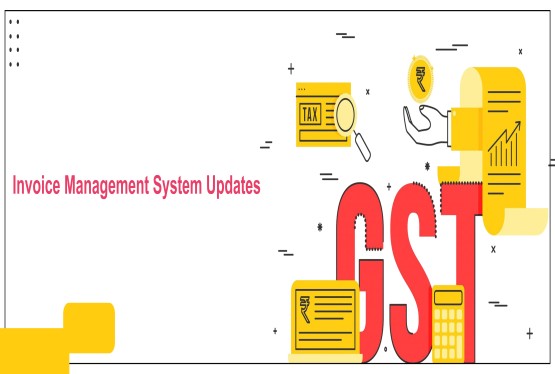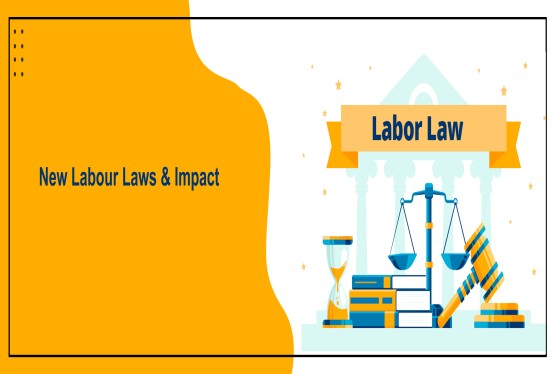The Annual Information Statement (AIS) and Taxpayer Information Summary (TIS) are key tools introduced by the Income Tax Department to provide taxpayers with a comprehensive view of their financial transactions. These documents help ensure accuracy while filing Income Tax Returns. However, when downloaded from the income tax portal, AIS and TIS are password-protected PDFs, often leaving users confused about how to access them. This article explains the correct format to generate the password and how to troubleshoot issues in case the document doesn’t open. Whether you’re a first-time user or facing errors, this guide will help you access your AIS and TIS securely.
What is AIS and Its Role?
The Annual Information Statement (AIS) is a comprehensive financial document provided by the Income Tax Department of India, designed to offer taxpayers a consolidated view of their financial transactions for a specific financial year. It includes detailed information such as:
-
Income from salary, interest, and dividends
-
Securities transactions (buy/sell of shares and mutual funds)
-
TDS/TCS details
-
Foreign remittances
-
High-value transactions reported by banks and other entities
Role of AIS:
-
Transparency: AIS promotes financial transparency by providing taxpayers with a detailed view of their income and transactions as reported by banks, employers, and other third-party sources.
-
Pre-filled ITRs: It helps in auto-filling income tax return forms with accurate data, minimizing manual entry and reducing the likelihood of errors during ITR
-
Error Detection: Taxpayers can cross-check reported information, identify mismatches or missing entries, and raise feedback to correct any discrepancies in their financial records.
-
Voluntary Compliance: By making financial data readily accessible, AIS encourages taxpayers to accurately report income and comply with tax laws without the need for enforcement actions.
-
360° Income View: AIS consolidates income from multiple sources—salary, interest, shares, and more—providing a holistic view of the taxpayer’s financial activities for better tax planning.
Steps to Download the AIS (Annual Information Statement)
Downloading your Annual Information Statement (AIS) from the Income Tax e-filing portal is simple and secure. Follow the steps below:
Visit the Official Portal
Access the Income Tax Department’s website: https://www.incometax.gov.in to start the AIS download process, ensuring you use the secure, government-authorized e-filing portal for accurate access.
Login to Your Account
Enter your PAN, password, and captcha to log in. Alternatively, use Aadhaar OTP or net banking options for seamless and secure login to your income tax account.
To AIS Section
After logging in, select ‘Services’ from the menu and click on ‘Annual Information Statement (AIS)’ to access your financial transaction records maintained by the tax department.
Redirect to AIS Portal
You'll be redirected to the AIS portal. Click “Proceed” to enter the dedicated platform where your AIS and TIS documents are securely stored for download and viewing.
Select Financial Year
Choose the appropriate financial year for which you want to view or download the AIS. This ensures you access the relevant data required for that assessment year.
Download AIS or TIS
Click the download icon, choose PDF format, and save the file. JSON and CSV options are also available for users needing machine-readable formats or data analysis purposes.
Enter Password to Open PDF
The AIS PDF is password-protected. Combine your lowercase PAN and birth date in DDMMYYYY format to unlock and securely access your personal financial transaction data.
What is TIS and its Role?
The Taxpayer Information Summary (TIS) is a simplified, user-friendly summary of the detailed data found in the Annual Information Statement (AIS), provided by the Income Tax Department of India. While AIS contains raw and detailed financial transaction data, TIS presents a structured and concise view to help taxpayers easily understand their reported income.
Role of TIS:
-
Simplifies Complex Data: TIS condenses detailed AIS data into clear, categorized income sections, making it easier for taxpayers to interpret their financial information without navigating through extensive raw entries.
-
Pre-Fill ITR Forms: It enables automatic filling of income tax return forms by summarizing verified income details under relevant heads like salary, capital gains, and interest, minimizing manual errors and saving time.
-
Reconciles Discrepancies: TIS displays both reported and processed values, allowing taxpayers to compare and identify mismatches or anomalies in financial data before finalizing and submitting their income tax return.
-
Aids in Tax Planning: With a clear income breakdown, TIS helps individuals understand their tax liability, optimize deductions, and make informed financial decisions to improve overall tax efficiency.
-
Promotes Voluntary Compliance: By presenting transparent income data in a digestible format, TIS encourages taxpayers to accurately declare their income and comply with tax laws, reducing the chances of scrutiny.
Steps to Download the TIS
Downloading your Taxpayer Information Summary (TIS) is a quick and secure process through the Income Tax Department's official e-filing portal. Here’s how to do it:
Visit the Income Tax Portal
Begin by accessing the official e-filing website https://www.incometax.gov.in of the Income Tax Department to ensure a secure and authentic platform for downloading your financial summary.
Login Using Your Credentials
Log in using your PAN, password, and captcha code. Alternatively, use Aadhaar OTP or net banking for convenient access to your tax account on the portal.
Go to the AIS Section
After logging in, click on the “Services” tab and select “Annual Information Statement (AIS)” to proceed to the section that contains AIS and TIS documents.
Redirect to AIS Platform
You’ll be redirected to a separate AIS platform. Click the “Proceed” button to move forward and access detailed taxpayer information including your summarized TIS.
Choose the Financial Year
Select the correct financial year for which you want to download the TIS to ensure the summary reflects accurate and relevant income and transaction data.
Click on TIS Option
Click the “Taxpayer Information Summary (TIS)” option to view the categorized income summary extracted from the detailed AIS records for the selected financial year.
Download in PDF Format
Click the download icon and choose PDF as the file format for easy viewing, printing, and sharing of your summarized tax-related information for that year.
Enter Password to Open File
Open the password-protected PDF using your PAN (in lowercase) combined with your date of birth in DDMMYYYY format to securely access your TIS data.
Password for AIS and TIS
When you download your Annual Information Statement (AIS) in PDF format, it will be protected with a password to ensure data security. To access the file, you need to enter a password that combines your PAN in lowercase and your date of birth (for individual taxpayers) or date of incorporation/formation (for non-individual taxpayers) in the DDMMYYYY format. Do not include any spaces or special characters. For example, if your PAN is AAAAA1234S and your birth date is 12th July 1999, your AIS PDF password will be: aaaaa1234s12071999
Ensure that the PAN is entirely in lowercase and that the date is accurate as per the records with the Income Tax Department. This password format also applies to downloading the Taxpayer Information Summary (TIS).
How to Reset the AIS or TIS Password?
Technically, you cannot reset the password for AIS or TIS PDF files because the password is not user-defined. Instead, it is system-generated based on your PAN and date of birth/incorporation to ensure document security and uniform access.
However, if you're unable to open the file or forgot the correct format, here's what you can do:
1. Verify PAN Details
Start by ensuring that you are entering your Permanent Account Number (PAN) correctly. The AIS and TIS PDF files require the PAN to be typed in lowercase as part of the password. Even a small mistake—such as using uppercase letters or typing an incorrect PAN—will prevent the file from opening. For example, if your PAN is ABCDE1234F, enter it as abcde1234f.
2. Confirm Date Format
The second crucial part of the AIS or TIS PDF password is your Date of Birth (for individuals) or Date of Incorporation/Formation (for non-individuals), which must be entered in the DDMMYYYY format without any spaces, slashes, or special characters.
Example: If your date of birth is 12th July 1999, enter it as 12071999.
3. Combine PAN and DOB/DOI
Once you’ve verified your PAN (in lowercase) and confirmed your Date of Birth (DOB) or Date of Incorporation (DOI) in the correct DDMMYYYY format, the next step is to combine both elements to create the password.
Password Formula: Password = PAN (lowercase) + DOB/DOI (DDMMYYYY)
Example:
PAN – ABCDE1234F
DOB – 15 August 1990
Password – abcde1234f15081990
4. Still Facing Issues?
If you're still unable to open your AIS or TIS PDF despite entering the correct password format, consider the following checks and solutions:
-
Double-Check PAN and Date Details: Ensure your PAN is in lowercase with no spelling errors. Verify your Date of Birth/Incorporation from official records (PAN card or income tax profile). Even a one-digit mistake can cause errors.
-
Re-download the PDF: The file may be corrupted or incomplete. Try downloading it again from the Income Tax Portal using a stable internet connection.
-
Open the File Using a Different PDF Reader: Some PDF readers may not support password-protected documents properly. Use Adobe Acrobat Reader or a trusted alternative to open the file.
-
Check for Browser Compatibility: If using a mobile browser or outdated version, switch to a desktop browser like Chrome or Firefox for better functionality.
-
Seek Help from the Helpdesk: If all else fails, contact the Income Tax e-filing Helpdesk at:
-
Email: helpdesk@incometax.gov.in
-
Phone: 1800-103-0025 (toll-free) or 1800-419-0025
They can verify your credentials and guide you further.
Conclusion
Accessing your AIS and TIS is a vital step toward transparent and accurate tax filing. Since these documents contain sensitive financial data, the Income Tax Department protects them with a password to ensure security. Understanding the correct password format—your PAN in lowercase combined with your Date of Birth (or Incorporation) in DDMMYYYY format—is essential for accessing the files without error. There is no option to reset the password, as it is auto-generated based on fixed credentials. If you're unable to open the PDF, verifying your PAN and date details, re-downloading the document, or using a reliable PDF reader usually resolves the issue. By following the correct steps, you can securely access your AIS and TIS, ensuring accuracy in your Income Tax Return and compliance with Indian tax regulations.
If you have any queries regarding Annual Information Statement (AIS) and Taxpayer Information Summary (TIS), then you can connect with Compliance Calendar LLP experts through email info@ccoffice.in or Call/Whatsapp at +91 9988424211.
FAQs
Q1. What is the password for opening AIS file?
Ans. The password for opening the AIS file is your PAN in lowercase followed by your date of birth (DDMMYYYY format)—for example, abcde1234f15081990 if DOB is 15/08/1990.
Q2. What is the tis password?
Ans. The TIS password is your PAN in lowercase combined with your date of birth (DDMMYYYY format). For example, if your PAN is ABCDE1234F and DOB is 12/07/1999, the password is abcde1234f12071999.
Q3. What is the password combination for AIS?
Ans. The password combination for AIS is your PAN (in lowercase) followed by your Date of Birth (DDMMYYYY format). Example: abcde1234f15081990 for PAN ABCDE1234F and DOB 15/08/1990.
Q4. What is AIS and TIS?
Ans. AIS (Annual Information Statement) and TIS (Taxpayer Information Summary) are tools by the Income Tax Department that provide a consolidated view of a taxpayer’s financial transactions and income details.
Q5. How to access TIS?
Ans. To access TIS, log in to the Income Tax e-filing portal, go to ‘Services’ > ‘Annual Information Statement (AIS)’, select the financial year, and click on Taxpayer Information Summary (TIS).
Q6. How do I find my AIS password?
Ans. You don’t create an AIS password—it’s auto-generated. Use your PAN in lowercase combined with your Date of Birth (DDMMYYYY) to open the AIS PDF. Example: abcde1234f15081990.
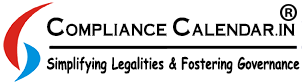

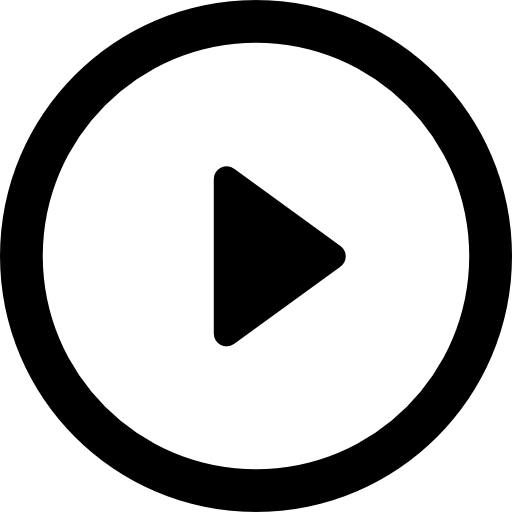
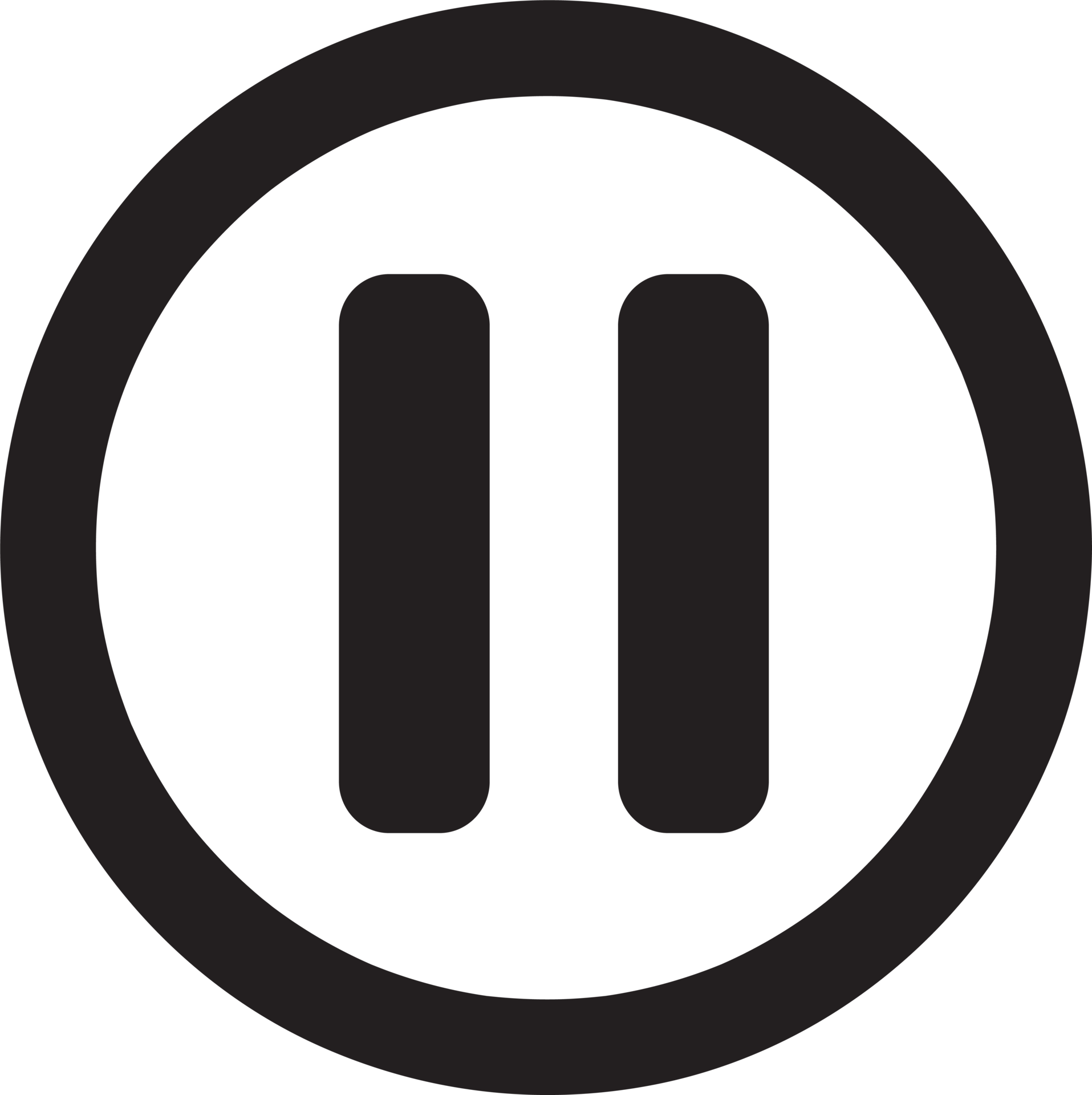




_crop10_thumb.jpg)


















































































_for_FY_2025-26_crop10_thumb.jpg)












_learn_crop10_thumb.jpg)








_Filing_Due_Dates_for_FY_2024-25_learn_crop10_thumb.jpeg)
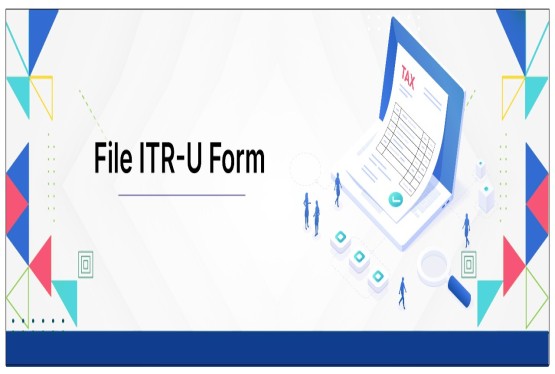
























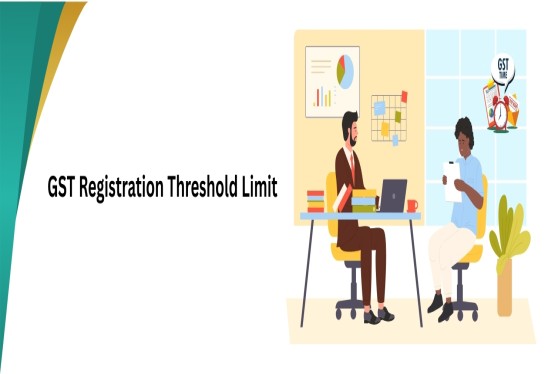













_of_GST_Act_learn_crop10_thumb.jpg)










_Under_GST_learn_crop10_thumb.jpg)









_crop10_thumb.jpg)


_crop10_thumb.jpg)






_learn_crop10_thumb.jpg)






















_of_the_Income_Tax_Act_learn_crop10_thumb.jpg)



_learn_crop10_thumb.jpg)
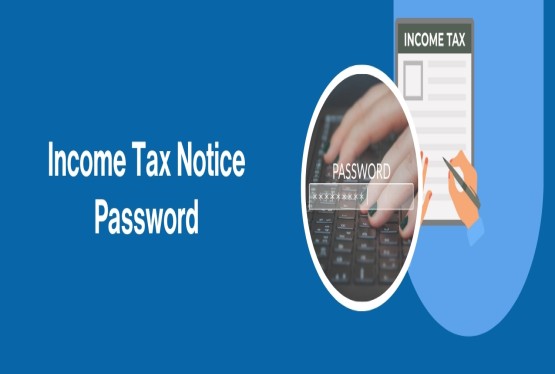





_learn_crop10_thumb.jpg)





_crop10_thumb.jpg)




















_in_The_Income_Tax_Act,_1961_learn_crop10_thumb.jpg)



_learn_crop10_thumb.jpg)



_of_the_Income_Tax_Act_learn_crop10_thumb.jpg)


_Of_Income_Tax_Act_learn_crop10_thumb.jpg)








_learn_crop10_thumb.jpg)








_learn_crop10_thumb.jpg)
_crop10_thumb.jpg)

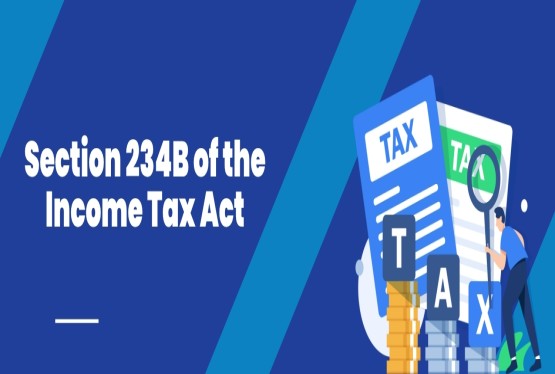




















_learn_crop10_thumb.jpg)
_for_Import_and_Export_learn_crop10_thumb.jpg)